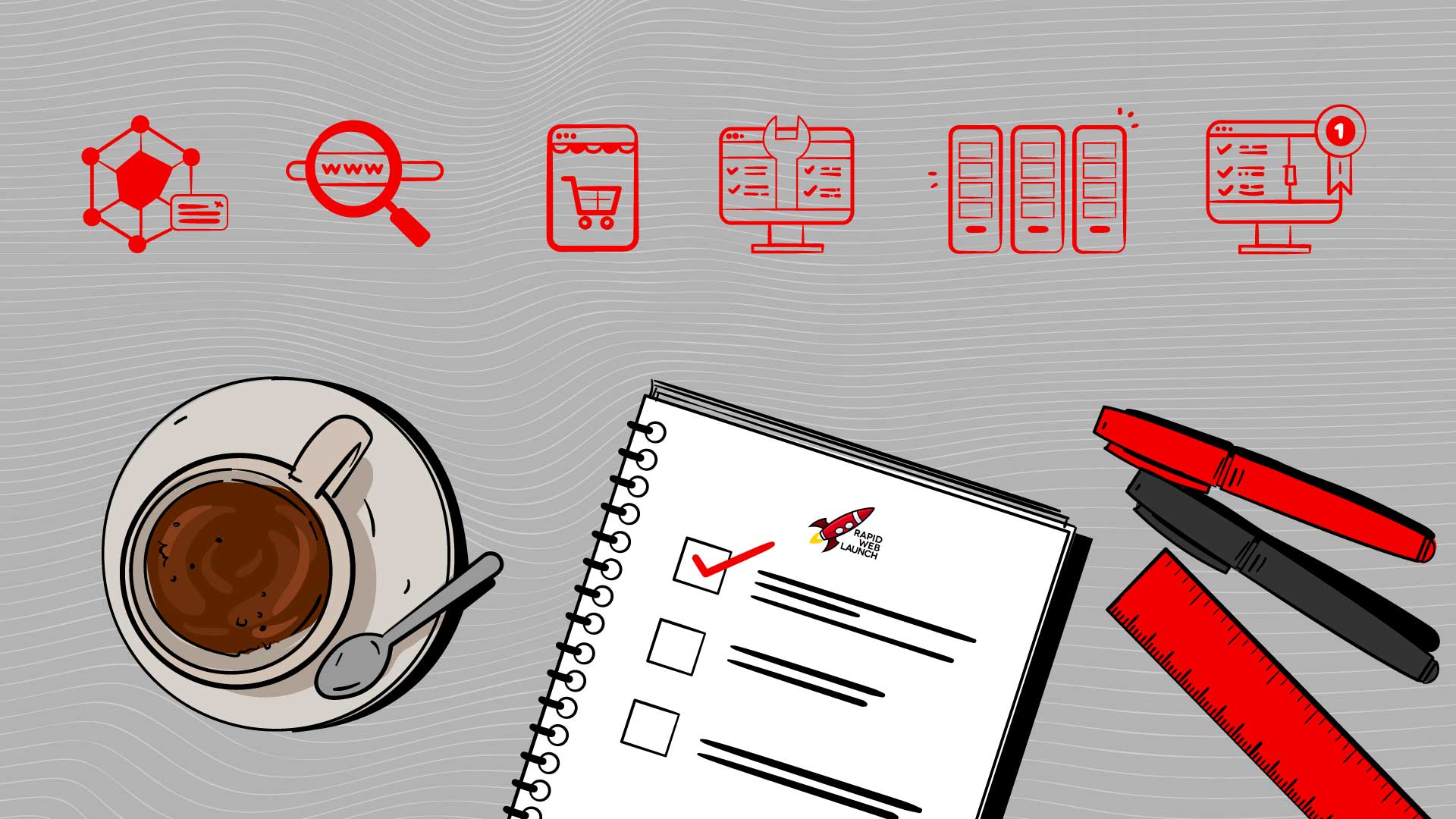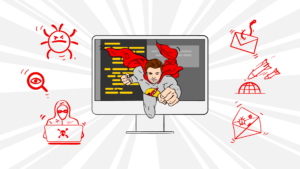Launching a new website, when done without a proper website launch checklist, is about as much fun as running through your grocery list in aisle 7.
Well, at least that’s how I feel… 😂
But with the right tools (and a sweet website launch checklist) launching a website can easily be done. You’ll be able to follow the same systematic process with each new website.
In this post, we will walk through all of the 57 steps that you need to take to successfully launch a website.
Let’s get started!
What is a website launch checklist?
This website launch checklist is a list of all the tasks you need to complete in order to launch your website successfully. It includes all the design, UX, SEO, maintenance, domain, hosting, legal and marketing tasks that are involved in launching a website.
Why is a website launch checklist important?
A website launch checklist is important because there are a lot of steps to launching a website. If you miss something, then it might cause problems for your site or cause you to lose visitors.
1) Website User Experience Launch Checklist
User experience design means designing a visual interface that puts the user above all else.
In the context of web design, if it doesn’t improve the experience for your website visitor, then you simply don’t do it.
Here’s a website user experience checklist to ensure the best possible experience for your visitors:
✅ Ensure your site design is consistent
It’s important to have a consistent design throughout your website. It helps visitors navigate your website with ease and creates a better user experience.
Here are a number of ways to keep your design consistent throughout your site.
🔑 Fonts
Your website should have a specific font for each purpose.
Using a variety of fonts is not necessarily bad. It’s just about making sure there is some kind of consistency throughout all of the pages in your site.
Headings, subheadings and paragraphs should each have their own font and size.
🔑 Spacing
There should be consistency between spacing on your website.
Sections, columns, boxes and images should all use uniform spacing to look visually consistent with one another.
This will make your website easier to read and avoid problems during development.
🔑 Colors
You want your website to look visually clean and inviting. Using the same colors throughout your website will ensure everything is pleasing to the eye and easy to read. It also helps guide your visitors through your site.
Your color scheme will depend on your niche and industry, but there are some general rules that most websites follow.
If you’re unsure which colors would work for your site, then it’s always a good idea to test out different variations of your chosen theme using a few tools like colorhunt.co or Adobe Color CC.
🔑 Images
Consistent image styling is important because images are one of the cornerstones of your website’s design.
It also helps to make certain parts of your website memorable and recognizable.
If some of your images have sharp corners, but others have rounded corners, this would be inconsistent.
✅ Remove filler content
You must remove any filler content from your website before the site launch, such as Lorem Ipsum.
Here are a few reasons to get rid of the filler content from your website:
- Filler content can detract from other important content on your site.
- Your site visitors will see things like Lorem Ipsum, which looks unprofessional.
- It can also create accessibility issues if you’re using it as placeholder text for images or videos that are inaccessible to people with disabilities.
✅ Proofread your content
You can’t just hit the big green publish button on your new site when you feel that the content is ready.
Have someone else review your website content so they can help you find any errors. If you can’t get anyone to assist you, use Grammarly.
✅ Test your navigation menu
Your website navigation should be as simple as possible.
Test your website navigation menu to make sure it’s user-friendly and easy for people to find what they’re looking for.
Make sure there is a clear path from the homepage of your site, where visitors often land, to all other pages on your site. As well as any critical information such as contact details or pricing guides.
✅ Test responsiveness on mobile devices
Make sure your website is responsive on mobile devices. You can do this by visiting your website on a mobile device or using a desktop browser’s ability to preview on mobile devices.
If you see any problems (parts of the site not loading correctly, text not rendering, etc.), then it’s likely that something is wrong with your website’s responsiveness.
✅ Test your site on multiple browsers
You should always test your website on as many browsers as possible to make sure there are no errors with your site.
I would recommend looking at the website with Google Chrome, Safari, and Mozilla Firefox.
If you find any errors with your site, fix that error before moving on to other browsers.
✅ Ensure all internal links are working
One broken link can mean losing a customer.
The best way to test your website’s internal and external links is by using a validation tool like the W3C Link Checker.
It will take a few minutes for the link checker to go through all of the pages on your site and highlight any problems with your internal links.
Find your broken links and fix them ASAP.
✅ Optimize images
Images are a crucial part of web design. The quality, size, and number of images you use will impact your website’s loading time and performance.
The most important thing to keep in mind is optimization. Compressing or optimizing all images is critical before uploading them to your website.
You can do this by using a program like Photoshop.
✅ Host videos externally
Hosting your video files externally will speed up your website and reduce the demand on your server.
You can host your videos on YouTube, Vimeo or Wistia and embed them in your web page.
✅ Clear calls to action
Make sure that you have clear calls to action. A clear CTA will help your visitors know what they’re supposed to do next.
Ensure that your CTAs are clear and obvious by using a button for any link that you consider to be a main call to action.
In addition, try to find a call-to-action statement consisting of 3 words or less.
✅ Test contact forms
A contact form is a great way for visitors to contact you with any questions.
It’s important that your contact forms are super easy to find and use. And that it gets sent to the right place…
Make sure all of your contact forms are working properly by filling out the forms yourself.
✅ Install a favicon
A favicon is a small 16×16 pixel icon that will be placed in the browser tab.
You can upload the favicon file at a few places on your website, such as in the site’s menu.
Having a favicon for your website is a good idea so people can easily identify where they are going when they click on a link. You’ll also have greater brand recognition in visitors’ browser tabs.
✅ Test loading speed
You should always test the loading speed of your website before a website launch.
The most reliable way to measure the loading time of your web pages is by using a tool like GT Metrix or Page Speed Insights.
It will give you a detailed report of how well your website is doing and what improvements can be made to make it load quicker.
Stuff like ads or unnecessary scripts will greatly hinder the loading time of your site pages.
✅ Create a 404 page
The main reason to create a 404 page for your website is to give visitors the right information on what they should do when they get a 404 error.
It’s important that your answer is clear and concise. You want your visitor to have a good impression and click through to another page. Otherwise, they’ll just hit that back button and never return.
✅ Setup 301 redirects (if necessary)
A 301 redirect is an HTTP status code that tells the browser to go from the attempted page to a different one.
You can use a 301 redirect when updating or moving a web page from its original URL.
It’s a good idea to use 301 redirects if you move your existing site or change your domain name. It will help people link to your old site to direct that traffic to your new website.
If you don’t, you’ll end up with a bunch of broken links and 404 pages.
2) Website Search Engine Optimization (SEO) Launch Checklist
An SEO checklist can do wonders for your new website launch.
If you know all the little things you need to be doing and how to do them, you’ll have a better chance of ranking higher in the search results of major search engines. (Let’s be honest, that’s Google.)
SEO is more than just keywords and links. It’s how each page of your website functions as a whole.
Here’s a simple checklist to help you with the SEO on your website launch.
✅ Have a healthy site architecture/hierarchy
When you use a good website structure, you’ll notice that your website becomes more organized and easier to navigate for both visitors and search engines.
A healthy website architecture makes sense from both user and search engine perspectives.
This will help you rank higher in the search results because it will be easier for Google to understand what your site is about.
✅ Choose the right permalink structure
A good permalink structure includes the full post title in the URL with a slug, date and any other relevant keywords.
Here is an example of a good permalink structure:
site.com/subdirectory/post-title
An example of a bad permalink structure would be any URL that is:
- Too long
- Uses numbers
- Overstuffed with keywords
- Looks ugly
✅ Optimize URLs with target keywords
The goal of using target keywords in your URLs is to make it easier for search engine crawlers to find and index your content.
It’s just one more layer that helps search engines understand what your page is all about.
✅ Add metadata to all pages
Meta data is information that you can add to your website that will tell search engines what the web page is about.
The metadata should have keywords that are relevant to the page. Don’t just stuff it with your target keywords.
If you don’t put any metadata on your pages, it’ll reduce your chances of being found in the search engine results.
Some important metadata includes:
- Page titles
- Title tags
- Meta descriptions
✅ Image alt tags
Image alt tags are the alternate text accompanying a caption or a link to an image. It acts as a placeholder if the image fails to load.
Images will often have a short description of the subject it is meant to represent. They also include information about who posted the image and when it was posted.
Image alt tags used to be another way to just stuff keywords into your web page, but Google has gotten smarter. Use keywords only if it makes sense within the content of the image.
✅ Remove duplicate content
Removing duplicate content on a website is important for both website optimization and for users.
For the website, these duplicates can dilute your SEO and confuse search engines as to which page is most relevant to the user.
Duplicate content also irritates users because it can lead to confusion about which page they should visit.
Plus, who wants to read the same thing twice, right?
✅ Submit your sitemap
Submitting a sitemap to Google helps the search engine index your site faster with better accuracy.
It’s easier for Google to crawl your site when they have one organized file with all the pages in it, rather than having to go through each page individually.
Registering with Google Analytics and Google Search Console makes it easier to submit a sitemap for your website.
If you have a file manager on your site, you can submit your sitemap directly from there.
You can also submit your sitemap by adding an XML Sitemap link within your website code.
Most website builders will automatically do this for you. If you’re building a WordPress site, SEO plugins like Yoast or Rank Math can help you out with this.
✅ Generate a robots.txt file
A robots.txt file is a file that tells search engines where they can and cannot crawl.
If you want Google to index certain pages on your website, create a page with metadata about it and submit it to Google, then add the page to your robots.txt file so that crawlers are able to find the page.
If you don’t want Google crawling some pages on your website, or you just want them indexed differently than how they are currently being indexed, simply add them to the robots.txt file.
✅ Use schema markup if possible
Schema markup helps search engines know the intent of a page, better understand the content and its context, and serve it to searchers according to relevance.
Search engines today understand that a website is more than just text. They take into account images, videos, social media posts and much more. Schema markup is a way for webmasters to tell specific types of content what they are.
There are a number of standard markups available to use on your site. Follow the instructions within a particular schema markup listing to ensure that you’re utilizing those tags correctly.
But use schema markup with caution! Some web designers out there will try and use it to stuff unneeded keywords into their website that may only serve as a distraction for users and crawlers alike.
Don’t abuse this tool or your site’s ranking could drop due to the spammy nature of what you’re doing.
✅ Test loading speed (again)
Yes, test your website’s loading speed again. It’s that important.
If you don’t regularly test your website’s loading speed, you’ll never know whether it is properly optimized.
3) E-commerce Store Website Launch Checklist
E-commerce websites require additional work. As a result, they get their own checklist.
✅ Run through your buyer journey
The buyer journey is how a user goes from being an anonymous site visitor to a customer, and it’s different depending on the website.
You should know what your visitors’ buyer journey is before you start building the website. Now is the time to simply test if it’s optimal.
Find any additional pain points in the process and simplify them.
✅ Test payment processing
Test out your new e-commerce website with some dummy numbers like 1234 5678 9012 3456 (everything except the expiration date). This is also called “testing Sandbox Mode”.
This will help identify problems before they happen when using live information. If there are any errors during checkouts, you’ll be able to fix them without worrying about losing sales due to prematurely launching an unfinished product.
✅ Test email notifications and autoresponders
Test the autoresponder for your website. Autoresponders are emails that are sent out to customers when they reach specific stages of their purchase.
This effectively shows new products, discounts, and deals to your customers without creating too many unnecessary emails.
✅ Order fulfillment
Test your website’s order fulfillment to ensure that all of your products and services can be efficiently fulfilled.
To do this, go to the “Checkout” page and add some dummy billing information and a fake card number, same as before.
Then check to ensure your order fulfillment process works at every stage, particularly in shipping and inventory.
✅ Setup conversion goals
You may want to create some conversion goals within Google Analytics.
This will help you track how your customers found you and their journey to purchasing your product.
✅ Test loading speed (again again)
Yep, you read that right. Test your website loading speed again!
4) Website Maintenance Launch Checklist
A website maintenance checklist is used to ensure that various website components are updated, optimized and backed up. Regularly.
Here are all of the components of proper website maintenance BEFORE you launch your website.
✅ Install analytics
One major benefit of installing and using website analytics is the ability to gather valuable data about not only traffic and popularity but also sales and customer behavior.
You’ll be able to see which products are popular, how many customers visit your site, and who those visitors are.
Making marketing adjustments on the fly based on such data, as opposed to relying on gut instinct or intuition, can definitely improve your bottom line.
Two of the most common, and free, analytics platforms are Google Analytics and Google Search Console.
✅ Update your CMS
The CMS (Content Management System) is used to manage and update your website.
This includes everything from the text and images on your website, to your privacy policy and terms of service. You can update your design, content and functionality all from one place.
Keeping it up to date is essential to ensure high performance and powerful security.
✅ Setup a backup solution
Website backups are important for many reasons.
They are the only way to save your website if something happens to your hosting provider, for example.
Some other things that can happen to your website are:
- break-ins
- hacking attempts
- malware infections
- unintentional mistakes by an administrator.
This is why it’s important to have a regular backup system in place so you’ll be all set if any of these events occur.
Which reminds me…
✅ Protect your website from bots and spam
Website security is an extremely important consideration for any website.
If your website becomes compromised, the hacker could gather sensitive information, including:
- customer usernames and passwords
- financial data
- intellectual property
The hacker could then use this information to commit fraud or other crimes against your company.
The easiest way for a hacker to break into your website is by using automated software that scans for vulnerabilities or by guessing login credentials. Website security is essential to protect your website against these threats.
You can protect your website by:
- Using Captcha
- Installing a firewall
- Masking the login area
- Forcing regular password changes on your users
✅ Setup uptime monitoring
Uptime monitoring is a monitoring service that keeps track of whether your website is currently live or down..
When your site goes down, you get notified right away.
✅ Store credentials securely
It’s important to password-protect your administrator dashboard so unauthorized users can’t enter it without permission.
It also makes sense to require admin approval before someone can perform sensitive actions like changing username or password.
It’s crucial to keep your site’s files and databases secure by using different passwords for each website.
But it’s hard to track all your website logins these days. That’s why it’s important to use a password manager, like LastPass, to keep track of all of your passwords across the web.
This is especially important if you store login credentials for your clients’ websites.
✅ Confirm third-party integrations are running smoothly
Third-party website integrations are services that allow you to connect your website with other sites like Facebook, Twitter or Shopify.
Make sure that the third-party integration is running smoothly before you launch your site.
Check if all of the features work properly and log in as different users to test the app.
If at any point you notice something isn’t working, contact the company andth any informati provide them wion to help them solve it.
✅ Licenses
If you’re using a Pro or Premium version of software or plugins, ensure your licenses are properly set up.
✅ Add policy pages (if necessary)
Some people feel that their website is untrustworthy because it doesn’t have a specific “policy” page.
Many websites don’t need such a page. That’s because it contains information that is generally found on other web pages, like Terms of Service, Terms of Use, Privacy Policy and others.
The important thing to remember is that, if you’re using any kind of advanced analytics or remarketing software, you will likely need to have a privacy policy and/or terms of use page. Likely a cookie notification as well. (I know, they are AWFUL)
✅ Give users access
If you’re building the website for a client, remember to give them admin access to their website.
5) Domain and Hosting Launch Checklist
A great website demands great web hosting.
Here’s a complete checklist for your domain and website hosting needs:
✅ Register your domain
You need to register a domain for a brand-new website. You can skip this step if you already have an existing website and are simply redesigning it.
If you register your domain with the hosting company, they will provide you with the web space, or server.
I generally recommend that you don’t do this. Registering your domain separately from your web host will make it easier to move your site to another host should you ever need to.
✅ Choose a web hosting service
Choosing a web hosting service is no simple matter. The big, bad hosting companies have made sure of this.
You need the right kind of hosting to be able to launch and maintain your website effectively. The ideal web hosting provider is fast, offers 24/7 technical support, has 99% uptime, and has strong security features.
✅ SSL Certificate
SSL is a cryptographic protocol that provides communication security, privacy, and data integrity.
It establishes a private connection between the user’s browser and the web server so that only the two parties (the website and the user) can read or modify the data transferred between them.
Any major web host should offer a free SSL certificate. If they don’t, find one that does.
✅ Setup caching
There are many different types of caching. But every website needs at least some of them.
Most website builders will already give you all the cache you need. If you’re using WordPress, you’ll need to install a cache plugin like WP Rocket or Hummingbird.
✅ Setup CDN (if necessary)
A CDN is a network of servers, located at multiple places on earth, that store copies of the data you upload to your server.
When someone visits your website, they will access the copy of your website that is closest to them geographically. This speeds up your site because it doesn’t have to send the information back to your server.
Your website likely doesn’t need a CDN unless you have a wide, international audience.
6) Marketing and Promotion Website Launch Checklist
You’ve done the hard work and you’ve just launched your new site. Now it’s time to promote and market the heck out of it.
Here’s a checklist of things you should do:
✅ Create a blog
A single blog post can bring in thousands of visitors every month. Or, even better, dozens of new customers.
Blogging is one of the most important things you can do as a website owner if you want people to notice what you’re doing online. Whether it’s selling products, promoting events, or raising awareness about a social cause.
Most website builders include a decent blogging platform, but WordPress is your best bet for blogging. Weebly is good for blogging newbs.
✅ Update email signature
Adding your website to your email signature would be a good idea.
Every email you send will be a small promotion for your brand and website.
✅ Create social media accounts
Create a social media account for each of the major platforms. (if you’re into that sort of thing, I hate social media)
✅ Email your list
If you already have an email list, you can send out a link to your new website.
Once you have a list it is easy to send out newsletters and keep in contact with people about what you’re doing.
To start an email list, sign up for a service like Mailchimp and integrate it into your website.
✅ Send out a press release
A press release could be a useful way of announcing your new website.
I’m by no means an expert on press releases, but here are some tips for writing an effective press release:
- Keep it short and concise.
- Include three to five keywords in the headline.
- Include a link to your website in the body of the text. (duh)
- Include your contact information so reporters can get in touch with you.
- Limit the press release to one page, double-spaced.
- Include the name of your website in the headline.
✅ Submit your site to directories
It can still be a good thing to submit your website to directories. But only if it’s super relevant to your niche and offers a valuable dofollow backlink.
Congrats! You can now launch a website with ease.
Launching a website is no small feat. With the help of this ultimate website launch checklist, you’ll be able to save time and avoid costly mistakes.
It can seem like there are a million things on your mind with a new site launch, from SSL certificates to keyword research. I’ve compiled all the must-haves in one place so you can rest easily knowing it’s covered.
As always, if you need any additional information or want someone else to handle these details, then let me know!
Now go forth and make a successful website launch!